Plant Project
av Ingri Louise Arthur
Fysisk prototyping - IDG1006
Introduction
What if plants were able to take care of themselves? Everybody would be able to call themselves green-fingered! This semester, autumn 2020, in course IDG1006, we are looking into this. When the project was first introduced to us, we were told about a quality essential to all designers, the quality of sympathy. More importantly, of being able to convert that into emphatic gestures that enrich people’s lives through problem solving and following the UCD principles and methodology. At the beginning of the semester each of the students in the course were given a plant to look after. The end goal for this project is for these plants to have a self-watering system and for each of them to have a user-friendly plant sign. Following an iterative process with ideating, developing, and testing the goal is to learn, as the course name suggests, the prototype’s role in the design process. I was put in a group of four other course participants and together we formed Cohort 1. I am taking this course while simultaneously learning more about a user centered design process in the course “Introduction to user-centered design", IDG1362” and bringing the knowledge from that course into this project. After completing a HSE course provided by Trainor we will also be given access to more material that could prove useful in the development of our prototypes. Hopefully at the end of the semester I will be left with a well-designed prototype of a technical solution to your average plant sign.
Week 34 & 35 - the beginning of the project
Week 35 was the first week of the project. After the plants where handed out, without any labels or anything that could help us identify the plant species, we were instructed to “go out” and do some research. The goal was to find out what kind of plant it is, it’s name and how to take care of it. Google is always a good tool to for example find out how to take care of a certain kind of plant however, in order to look it up I needed a name. I knew of this app called “PictureThis” that can detect the plant kind from just an image. The way the app works is that you take a picture of the plant in question and the app will show you the name it has found (or multiple if there is uncertainty) and then it will show you pictures of other plants that may look like yours so that you can make your own conclusions.

This is what the app found of information for me:

I tested the app by checking what results my other plants would get since I was already familiar with their names. (In addition, I also tested the app on a couple of my course-mates plants)





The next part in my research was figuring out how to take care of the plant. I already recieved instructions from the gardener at Plantasjen, and in addition to that there where some instructions on the “PictureThis” app and lastly I also used Plantasjens website on the Fittonia Albevenis plant.
This is what i found out:
- The plant originates from South America
- The plant does not like direct sunlight but needs bright partial sun environments
- It should be watered once a week but could spray it to keep some moisture
- It thrives in temperatures 18-23°C, the optimal temperature being 21°C
- Fertilizer should not be given during the first 3-4 months, after that it should be given diluted fertilizer.
Week 36 - first concept drawings
After last week’s expert interviews and research, I was this week focused on ideas for design of the sign. I started the week by sketching some examples of the sign placement, the placement of the writing on the sign and symbols, and some ideas for the shape of the sign.

Week 37 - creating a full-scale paper prototype
This week’s task was to create four low-fi prototypes of paper. After consulting my cohort, I chose the four most promising signs. Sign number four was a result of Eirin telling me I could be a little more creative with my signs. I had been very locked on the keyword ‘practicality’ and on the sign containing only what was necessary, that I forgot about the importance of the “appeal” to use the sign. The standards for the signs I chose was:
- Uncomplicated in utility
- Easy to read
- Whether they allow for a little room for creative shapes that can help you recognize the plant.

The paper prototypes:

While drawing up 1:1 versions of the different signs I recalled the feedback that Eirin had given me about the possibility of getting even more creative with the design. In light of that, I decided to incorporate the "nerve! element on the signs wherever I felt I could. You can see some of the design on the legs of the three-legged sign, however the most visible change was made on sign number three with the “nerves” going along the sides of the stem of the sign.
Week 38 - user testing
In week 38 after reading about user testing and learning about it in other IDG1362 I tested my signs on a few volunteers amongst the representative users. I started with a warm-up and since I knew my participants well I asked them how they are doing and if they have had a good day so far. I also thanked them for taking part in my testing and asked them wether or not they are experienced with plants. I then preceded to introduce the project and the end goal of this project, before testing each sign asking them to do different tasks. I ended each testing session with asking them what sign was easiest to read, and which sign they could see themselves choosing to use for their own plants. I made sure to ask them the questions in that order so that I could find out which sign had the best usability without thinking about design or aesthetics. The results were overwhelmingly unanimous, and all the testing participants favored sign number 3.
Hilde Osmo Reindal had some tips on how to succeed when usability testing in her article “5 tips for å lykkes brukertesting”. She recommended that one should stay humble and neutral while testing something that you yourself have most likely designed. While creating the questions I decided to put the tasks in a setting to get the participant into a mood where using the sign was realistic and to distract he or she from the fact that they are looking at something I designed. While also trying to stay as neutral with both my questions and my responses.
In another article interaction designer Rikke Julie Foss-Pedersen suggested to really observe and listen to the users. She also expressed the importance of putting away all feelings and opinions outside of the test room and conduct the interview in a subjective manner. In preparation for and during the testing I made sure as to stay as objective as possible and avoid biased questions in order to get the best and realest possible answers from the users. Lastly I also focused on letting the testers know that it was the product being tested, not their abilities, and that it would help me a lot if they could try to think aloud as much as possible.
“magine that I have asked you to look after my plants over the summer and you have kindly agreed to do so.”
- Where can you find out how much water the plant needs
- Where would you place the sign on the plant
- Where would you place the plant
- And finally, which sign would you end up using and why
Of the four participants two of them were skeptical on how to place sign number two and four. The two favorites amongst the participants were sign number one and three but for different reasons. I noticed that the reasons were somewhat connected to experience levels with plants. More experienced participants preferred sign one and three because of practicality and ease of use whereas let experienced plant owners preferred sign number three and four because of it’s cool design. This was exactly my fear, blinding the user with aesthetics. That’s why I can appreciate a more experienced plant owners’ feedback on sign one and three being the most practical. While my goal is for anyone to be able to look for my plant if I need them to, it is most likely that I will ask the ones with experience. When I ended the testing with asking all of the participants which sign was easiest to read, the more experienced participant stated that it was number three but that the lines next to the icons was confusing “what are they for” they asked, and I decided to explain that I was planning on having text there. The participant said that for them it would suffice with only the icons. Another participant was uncertain of how to stick sign number three into the plant because of the design.
All in all, the results after the user-testing surprised me. There was a clear favorite amongst the four and the sign that people seemed to like the most was the sign I completed last. In the beginning I was sketching very standard signs that were practical with not much else going on. I was more worried about not overwhelming the user with “cool” designs rather than creating something that appealed to the user in more ways than just being practical. The experience that I was left with after this week was that a creative design doesn’t always take away from the important information it can sometimes actually elevate it to become even more noticeable.
Week 39 - creating a full-scale medium-fidelity prototype
Last weeks testing made it clear that I had a favorite amongst the four of my low-fidelity paper signs. This week I created a full-scale medium-fidelity prototype in cardboard of that sign, this time I tried removing the ‘lines’ that I got feedback on. This comment also made me think about the writing underneath the QR-code and how I maybe did not need this either. After all maybe the placement communicates enough with the user, and maybe I can now assume (since QR-codes have been used for a while now) that my end-user will know to scan it in order to get more information. The last change I made was making the stem longer so that It would be easier to stick into the plant.
I also purchased the “Micro:bit – electronics kit home edition this week and spent the week testing out the possibilities and actually trying to program some light sensors. Pictures from this week’s work:


Week 40 - concept drawings of electronic signs
This week I made the first step into the electronic part of the plant sign. I had already been reading up on how the SmartHome Kit worked and used the instruction manual to write down all the things I had to include in my thumbnails. I chose a couple of these and created a few more roughs. I saw that the kit had a lot of different things I didn’t include in my sketches like a temperature sensor and a light sensor however, even I was overwhelmed by that and in the back of my head I was thinking that it wasn’t about having the most functions it was about having the few, very necessary and easy use and maintain. After all, it would be interesting to explore the possibilities of the plant noticing when the temperature dropped too low or went to high, but the end goal was to get this plant to be self-watering. I was trying not to get derailed by the beaty of all the possibilities technology has to offer. The parts that I ended up including in my sketches was the OLED-screen, Soil Moisture sensor, Micro:bit, battery pack, Sensor: bit, Relay, Submersible pump with the silicone tube.

Week 41 - building an MVP


For my minimum viable product I only used the micro:bit and the sensor:bit I didn’t include any of the other components yet. I created a flashing heart on the led screan. I found a tutorial on this on the makecode database and thought I could use it in my project for showing that the plant was “alive”. My plan is for this to be the state when the plant has been watered and is doing okay. I downloaded the coding into the Micro:bit and went on to cut some cardboard to fit around the LED screen while adding the components from my original analog sign. This is what it finally looks like and it is ready for testing.

I actually had a video showing how it looks but RC wasn’t able to process it. Since I no longer had the lines on my sign I thought I could arrange the icons vertically and have the micro:bit on the sign under them. So this would be the middelpart and the plant name would be over the icons with the QR-code under.
Week 42 - testing the MVP
I am moving on to the testing part again this week. I decided to go with a more unstructured interview this time. Just like last time my group of participants was convenience sampled and it consisted of people I know and who know me. I do not believe this to have weekend the quality of the feedback in a too serios degree, but had this test been conducted pre-Corona I probably would have liked to reach out to more people with in person testing. On the other hand, there are some advantages to this as well. For one, I already had their trust, and could count on them to give honest feedback.
Even more so because this time I also decided to test in a group with open ended questions to keep the conversation going.
Questions:
- What does a beating heart symbolize to you?
- What could this mean if it were put on a plant sign?
The testing did not really need any more questions, and I waited long (compared to how short the entire test was), while the participants discussed on the first question before I asked the second question where the answers were more certain and the whole group seemed to be in agreement. Some feedback on the first question:
- “It symbolizes life and love”
- “It could also symbolize nervousness, both positive and negative.”
- “Or adrenaline, like when you run.”
- “lying”
- “because you heart beats fast when you lie”
Feedback on the second question:
- “It would definitely have to mean life”
- “hmm, yeah. I guess it could still mean love too”
I ended the testing with asking if they would have wanted something like that on a sign they were using. I sensed some hesitation there, and then one of the participants told me that she would have wanted that on her sign but she wouldn’t have wanted any more going on because that would be too much. She also said that with the icons just above with important information to read it could get distracting to have that flashing heart underneeth.
Week 43 & week 44 - 3D printing
In week 43 I put the project on a short hold to learn how to 3D print. A skill that would hopefully be useful to me in this project. I read up on 3D printing and competed the digital course made by the assistants at the AddLab. After having downloaded the moose figure and uploaded it to Prusaslicer I considered what layer height I wanted to use and what kind of filament. I also had to choose a printer but couldn’t be sure that it would be available until arriving at the Lab. The moose was already positioned the correct way for printing. However I played around with this in order to familiarize myself with PrusaSlicer. I also tested out other functions like duplicating and cutting the object without this being a necessity for how I wanted the end product to look. As per the assignment I scaled the model down to 80% of it’s original size. I decided to use the 0.20mm NORMAL layer height with Prusa PLA being the filament type and the printer I ended up using was an MK2.5 which was very convenient for me since I could then remove the actual bed to retrieve the model more easily. I chose to put my trust in the supports everywhere fuction since it was my first time, even though I realized that it could also be adjusted manually. Finally I added a brim and exported it in G-kode into an SD card. Now onto the next task of actually using the printer. With some help from the student assistant I managed to figure out how to start the printing. First I made sure the printer was clean. I then went on to preheat it before loading the filament and printing the file from the SD card. It took just over two hours complete printing.



Week 45 - Watering system
This week I began building the actual self watering system. Following a tutorial on the TinkerCAD webpage I managed to code it in makercoad.

After following the steps of the tutorial, I added the OLED screen that I had already tested while I was getting to know the kit. As I had noticed the last time the writings on the screen were very small and did not seem user friendly to me at all. When you are taking care of a plant, you do not want to have to bring out the magnifying glass to read what it says on the sign. Therefor I did a little research this time and went to the internet for help. Unfortunately, I couldn’t find any articles about increasing the text size on the OLED screen. I discussed this with a couple of other classmates and they had noticed as well and hadn’t managed to figure out how to adjust it. I did some more research on not just the home kit, but other micro:bit kits as well and I found a page called microbitlearning.com where it looked like they had done some coding in JavaScript that could adjust the text-size. With not a lot of experience in JavaScript I tried inserting the code that had been used in the article, however an error messages told me that it didn’t work.



After setting this up I was ready to do some testing. I put my analog sign from week 39 in the plant and positioned the electronic sign in front of the plant as shown in the picture above.
In preperatoin for the testing I conducted this week I used some of the same questions while adding some more to be able to test the new development of the watering system. For reference the prototype I tested on my participants was the watering system set up similarly to this: and with the analog sign form week 39 stuck into the soil of the pot.
- Where can you find out how much water the plant needs?
- Where would you place this in your house?
- How do you interpret the icon on the screen?
I could observe that the participants had no problem locating the icon for water amount on the sign, however the heasitated as to wether there should be something on the micro:bit indicating water needs as well. My own reflections as to why this misunderstanding happened is that they have two places to look at in stead of one. The statements underneath are connected to the two other questions.
_Male, 32, inexperienced with plants: _ I would place this in a window with not too much sunlight since the sun is split in half. The icon on the screen shows that the plant is doing good. I think this prototype is very cool, and I like that it can water itself so that I don’t have to.
_Female, 50, experience with plants: _ I would probably place this in a south facing window or somewhere light but without too much direct sunlight. I think the icons show that the plant is doing okay. I don’t like the visible wires. It looks messy in my opinion and with that screen, the analogue sign and the vase it is a lot to keep an eye on.
_Female, 19, some experience with plants: _
I would probably place this somewhere in a bright room, but not right by the window were there’s a lot of sunlight. I think the icons show that the plant is okay. It’s cool but I wouldn’t know where to put it since it’s like a whole thing.
Week 46 - Sketching and testing
My goal for this week would be for my analog sign, and my technical sign to become one. I have to figure out a way for them to become one sign as per my user feedback and per my concept drawings of the electronic signs
Figuring out what to laser cut, I started sketching some suggestions that I thought could be good to laser cut. While I made these sketches, I considered where to hide the batteries and wires. I sent pictures of these two sketches to the group to get some feedback. This was very handy since one of our group members who was early enought with booking a practical course could give me some “expert” feedback.
I was also supposed to finish my practical training with the laser cutter this week, but sadly I was too late signing up and all the possible appointments had been booked. In both of my signs I was hoping to include the water-container as well so that there wouldn’t be too many elements away from each other.



In this sketch everything is inside one box and the sign will be on the outside walls. My idea is to separate the analog sign with the information about the plants needs and the technical sign with information about the watering system and the state of the plant to each their walls. However I wanted the user to be able to see them both at the same time and that’s why I chose to have them on connecting walls.

In this sketch I divided the whole box into three smaller containers. Thinking about the wires that would have to go between the micro:bit and the water container I put them next to each other in the sketch. The plan was for this to stand in front of my plant, but because of this sketch only allowing for a small water container I realized that it would neither be practical seeing as the user would have to refill the container continually and the fact that the vase I was already using wouldn’t fit was also something that worried me.
I sent a picture of my sketches to my cohort and asked for feedback on which of them they thought looked more practicle and easy to understand. I also scheduled a video chatting session with a potenial user and showed my two sketches asking the the same questions “what do you think of these sketches” witch one do you think is the most practicle. From both situations I gained more insight into the fact that my sketching didn’t communicate very well with my participants. The feedback I got was “I dont really understand what I’m looking at” and “does the plant go inside the box”? (in sketch number one).
Week 47 - Cardboard prototype
Before laser cutting, I wanted to make a cardboard prototype of this improved sign. I took the measures of the vase I would be using as a water container and the Micro:bit and OLED-screen to figure out how big the holes for the screens had to be. I also had to take the size of the wires and battery pack into account since I planned for them to fit inside the box as well, hidden. Building this prototype in cardboard gave me the opportunity to adjust the measurements which would turn out to be very needed.


In order to save material, and also avoid taking too long and falling into the trap of perfecting this prototype I used the sign from week 39 to demonstrate the analog side of the sign.
This week I also finished coding the webpage for my plant and published it on:
http://folk.ntnu.no/ilarthur/fittonia-albevenis/index.html
so that I could include the finished QR-code on my sign.



Week 48 - laser cut box & 3D print
This week was dedicated to finally making the laser cut prototype. Well at least make the file containing that that would be cut. Operating the laser cutter will have to wait until I can complete the practical part of the course. I found a box that that I could use on makercase.com. I adjusted the size after my measurements from last week and downloaded the file into illustrator. In illustrator I made a round whole for the top and the two holes for the screens. I also added the QR-code to the another wall.



Makercase gives you the option of keeping the panel layout separate or combining them which I thought was great, but looking at the result after combining them (as shown in figure on the right) I saw that the edges weren’t entirely combined so I decided to download it with the panel layout separate and then combining them manually in illustrator. I made sure to delete overlapping lines keeping only one of the lines so that the laser wouldn’t go over it twice and risk starting a fire.
My box was ready the day after I sent it and I could put it together and check if everthing seemed alright. Putting it up I had the document with the Ai file open so that I could work out where erything went since I had removed the writings indicating the different pieces. I was really happy with how everything turned out all the measurements seemed to be correct. However one thing I discovered was that the QR-code ended up in the back in stead of next to the cuotuts for the screens. I had made a mistake and put it on the wrong piece.
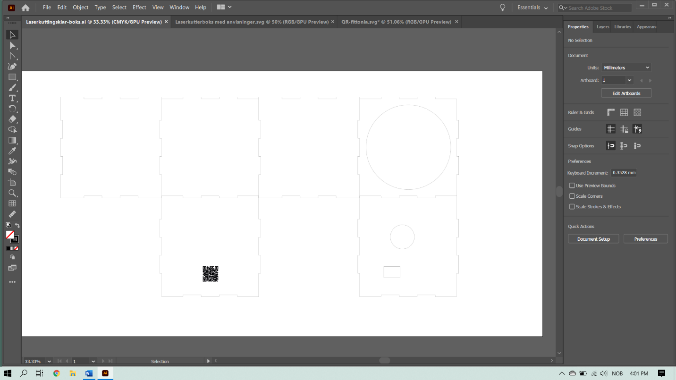

The pictures above show how I have placed the QR-code on the wrong side so this is something I would have to fix in the next iteration fase I could still make some manual adjustments and make this work according to plan. Wanting to see if the QR-code had been successful I continued on to step four in instructables guide on how to laser cut QR-codes, I sanded the surface. I had tried scanning the QR-code before this step, and it didn’t work so I was very anxious to see if this would work.



The QR-code did indeed work after sanding and removing the laser residue and as you can see in the picture above the plants webpage appears in the notification bar. I checked if everything fit inside the box and especially how the water container (in this instance the vase) could be taken in and out of the box without harming any of the other elements.

I also placed the sign next to the plant and put the moisture sensor into the soil and the watering tube into the plant pot:

I left a couple of engravings out of this laser cut prototype because it would be very time consuming and all of the other students in my class also had to be able to get their laser cut outs. Therefor I only tested the parts that felt absolutely nessecary. On the other hand it was just as well so that I could further test the design of the things that would be engraved. Even if I couldn’t yet do any laser cutting on my own I have learned to 3D print and could do that entirely on my own. One of the things I have struggled with when it comes to the integrating of the electronic sign and the analog sign it’s the tube that’s connected to the pump. It didn’t feel safe as it was just laying on the plant soil and you wouldn’t want it to move around and possibly spilling water outside of the plant. I came with the idea to fastened with a kind of clip or a hook. I searched long and hard for it at thingiverse but I couldn’t find anything that really suited what I needed my hook for. Therefor I decided to make my own using one of the models that were the closest to what I wanted as inspiration while making it. I measured the tube and the pot that it would hang in.




In the AddLab I had some issues with the 3D printing this time. The height of the Z-index seemed okay when I watched it in the beginning but once the printer was finished with the brim and started working on the details it was struggling a bit and the models started getting “hairy” I asked one of the assistants for help and she checked the Z-index height and thought it looked okay as well, she adjusted it a tiny bit closer to the bed but then suggested I rather focus on the speed. Allowing the printer to work slower could help it being even more precise and not getting as hairy. Once I tried adjusting the speed instead the printed letters looked better.


Arriving home to my plant I tested the 3D printings. I tried hooking the tube down along the side of my plant pot and it fit perfectly. Now one would not have to worry about the tube moving about. The next thing now is to separate the letters and stick them to the box. I was very happy to try 3D printing again since last time I let the excitement get the better of me.


Week 49 - Putting everything together and final testing
In this final week I have been gluing everything together and using pencil and a little bit of cardboard to demonstrate some of the engravings and the rest of the design. I also spent some time going back a step, just like the iterative process allows, reading an article in Aftenposten by Ingrid Emilie Thoresen Bakker on the different meanings of the plant illustrations and updated my illustrations in illustrator so that they were more correct and gave both better, and therefor also, more, information.

She explained that the umbrella and the sun symbolize bright environments but shadowed from direct sunlight. The temperature icon stayed the same since it pretty much means what it says, however Bakker wrote that plants with two water drops are usually plants that should be watered once or twice a week and that you can usually wait until the soil is a little bit dry. This description of care fit Plantasjen’s descriptions on how to water the Fittonia Albevenis plant.




Running a check before testing and discovering an Error!


I ran into some issues with the OLED screen and thought that the battery had run out, but then I could see that it wasn’t the battery that there was something wrong with, in the process of setting up all of this I had managed to disconnect the OLED screen from the sensor:bit. After connecting it again the system worked as usual.

There were a couple of things I was interested in finding out about this week. Amongst them were:
- How the new icons are understood
- If the solution for combining all the different elements into one more understandible unit
- If the OLED screen is understood (since I hadn’t really tested this on a participant yet)
- If the different states (plant needs water/plant has enough water) is understood through the screens.
- If there is something the participant feels is missing.
While making sure I had some new participants so that I continued getting new suggestions and insights, I also used some participants that had been through a testing with me before, and that actually remebered som the past icons. One of them was surprised to see that that the number of filled “water drops” had gone from 3 to 2. The participant seemed to recall that I had said the plant liked a moist environment, so they were very confused that I had reduced the amount of water needed. And when I asked the participant how often one should water the plant, if it said “two water drops” on a sign, the participant answered, “once a week” and then I felt I could reveal that that was exactly what the plant needed. When the participant then pointed out that the soil would dry out in between waterings I realised that I could maybe incluse another icon for explaining that the plant needs additional spraying or possibly even a showering now and then.
Since I had a few of the same participants as earlier I used some of the same warmup questions.
The test-questions I had prepared for this time:
- How much sunlight do you think this plant needs
- What temperature should the room with the plant be
- How often would you water the plant
- How can you find out more about the plant (If they answer the QR-code ask them to see for themselves)
- What do you expect to happen if the plant needs water
(I would then lift the sensor:bit up from the plant pot to show what happens when the plant doesn’t have enough water)
At the end of the test I would ask if the participant found the OLED-screen useful and if they could understand when the plant was in the two different states and lastly if there is something the participant feels is missing.
Answers to these questions:
Male 19, inexperienced: The writing on that screen was a little bit small but otherwise it is useful when it tells you that your plant is being watered. I could easily understand when the plant had enough water and when it didn’t from the combination of writings on the screen and the unhappy face vs. beating heart on the “round” screen. I can’t think of anything that I’m missing right now.
Female 19, some experience: The writing was a little bit small. (me asking where) On the screen. Yes it was very understandable what was going on and when it was watering itself. I’m worried about forgetting to fill that container. What happens when there isn’t any more water left in the container, does it tell you?
Female 50, experience: The writing was a little bit small on that screen. Yes, it makes sense and its much easier to know where to look now without all the wires. I can’t think of anything more. Maybe it were possible for the sign to be even less reliant on us if it was powered by a solar panel.
My general insights after the testing:
- The writing on the OLED screen is, as had already been discovered, too little
- There could be some feedback telling you when the container is empty
- Exploring other powering options that requires less maintenance by the user
Reflections and further iteration
What my plan would be moving forward if I had the time The semester is coming at an end and there were a couple of limitations because of Corona in terms of things being more time consuming with fewer people being allowed in certain places at once. Nonetheless, that does not stop a designer from having ideas of improvements in mind. Even though I had gotten very far from the first sketches in my book to the last prototype, after the last testing I have would like to incorporate the new designs for the icons, and possibly also add the forth with “showering”, and correct the mistake of placing the QR-code on the wrong wall. I also would have sketched some more ideas for how to make the side with the micro: bit more included in the theme of the sign, maybe adding som emore engraved “nerve design” or some writings describing more about the micro:bit and the watering system. Another thing that I am trying really hard to figure out a solution for is the unflattering watering tube that sticks out awkwardly between the “watering sign” and the plant. I already tried to use the hook to at least keep it in place, but I think that it needs something to make it more subtle. After focusing on the self-watering system reaching “the top of that hill” I would want to start discovering the opportunity to include other features the micro: bit has to offer.
Developing some “feedback” mechanisms is something Don Norman explains as very important in his book “The design of everyday things” and using light and sound feedback is useful especially for visually impaired and people with hearing disabilities. Even though I do not have anyone in my closest circle with any of these disabilities feedback is always useful as long as it doesn’t get annoying so that the user will start ignoring it. This could also be a good practice at having a universal design attitude, maybe if I had more time I could even find some users with either visually impaired or hearing impaired that are willing to test the project.
After “reaching the top of this hill” as well I would focus more on the webpage for my plant. Since this course is focused around the prototype part of the process I must admit that making the plant webpage wasn’t my top priority, but after seeing a fellow student, more skilled than me in coding, using the webpage as a platform to explain how to use and interpret the electronic sign. I thought that that was a very good and user-friendly idea, and that this was something I could work on after working on developing the actual “sign”. Although my hope would be for the end product to be so user friendly that the user is able to use the sign from just what is in front of them, I think that giving the user another opportunity to discover how to use it by explaining it on the webpage seemed like a very good idea.
Learning outcome
What if plants could take care of themselves, was a question I introduced at the beginning of this project. Well at the end of this project with the help of my “watering plant sign” my own Fittonia Albevenis plant is at least able to water itself. And in the process of developing it I have got a hands on experience of the UCD methodology and the process of continuously prototyping and improving. Learning about 3D printing and laser cutting with the goal of being able to incorporate it in the prototype was both challenging and helpful. It pushed me to have ideate and be creative with what I could make. When mastering it I got very excited and more motivated to take use of these opportunities. Another more technical challenge was the micro:bit. I remember the first time I looked at it it looked incredibly intimidating, mostly because I haven’t done any kind of programming before, but once I did the research and got to know the product it wasn’t as intimidating. Other learning outcomes were the insights into how much the user is involved in a user-centered design approach. Through testing I got to understand other people’s priorities, needs and feelings in the solutions I presented to them. A huge practice in empathy. Lastly through the platform of RC I was, in some way able to check what other people with similar products are offering and to do some benchmarking as i described in “Understanding your users”.
References
Bakker, I. T. (2019, August 23). Disse symbolene hjelper deg på veien til grønne fingre. Retrieved from Aftenposten: https://www.aftenposten.no/bolig/i/op8Vga/disse-symbolene-hjelper-deg-paa-veien-til-groenne-fingre
Baxter, K., Baxter, K., Courage, C., & Caine, K. (2015). Understanding your users. East: Morgan Kaufmann.
Clementzheng. (n.d.). Joinery: Joints for Laser Cut Assemblies. Retrieved from Instructables: https://www.instructables.com/Joinery-Joints-for-Laser-Cut-Assemblies/
Foss-Pedersen, R. (2017, August 24). Fem tips til deg som skal gjennomføre brukertester. Retrieved from Usit.Uio: https://www.usit.uio.no/om/organisasjon/bnt/web/ux/blogg/2017/brukertest.html
Norman, D. (n.d.). The design of everyday things.
Reindal, O. H. (2018, February 19). 5 tips for å lykkes med brukertesting. Retrieved from bouvet: https://www.bouvet.no/bouvet-deler/5-tips-for-a-lykkes-med-brukertesting
unknown. (2020, November 24). Retrieved from https://en.wikipedia.org/wiki/Fittonia_albivenis
unknown. (n.d.). microbit and OLED display example. Retrieved from microbitlearning: http://www.microbitlearning.com/code/arduino/microbit-oled-display-example.php
Zposner. (n.d.). Laser Cut QR Codes. Retrieved from Instructables: https://www.instructables.com/Laser-Cut-QR-Codes/