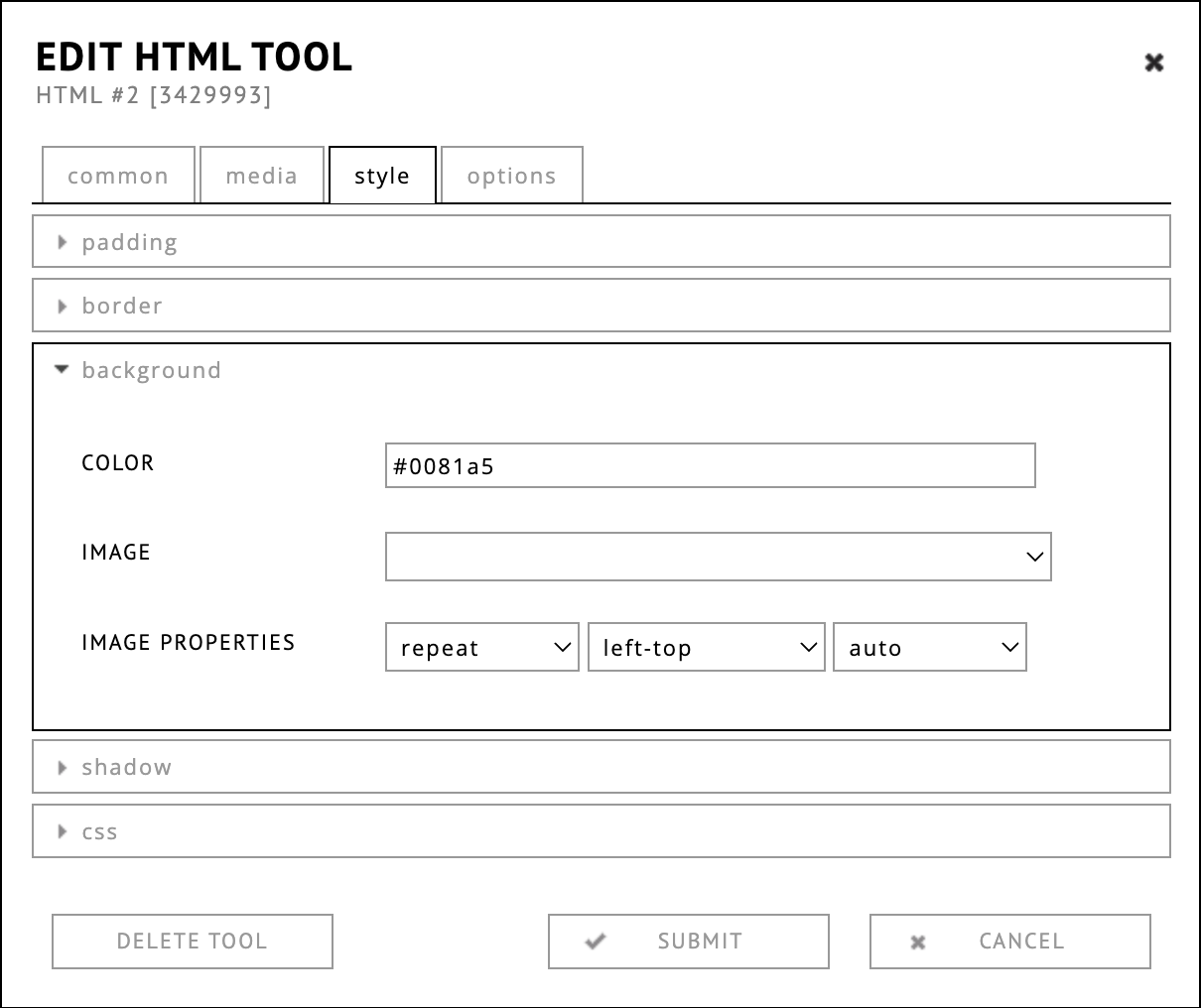Card Template:
The Card template will allow you to have a responsive card system.
You can add or remove cards as needed through their HTML editor.
One single card is represented by the following HTML tags:
<div class="card-template-card"> ...content... </div>
The closing tag is the last </div> before reaching another
<div class="card-template-card">. 👈🏻 Here starts a new card.
So to delete a card, simply delete these opening and closing tags and everything in between.
To add one, just copy paste an existing card and modify its text in the regular editor, no need to change text in the html editor, this will be done automatically.
Except fot the button, to change the text in it you have to use the HTML editor.
Arcticle Template
The closing tag is the last </div> before reaching another
<div class="article-element">. 👈🏻 Here starts a new article.
So to delete one, simply delete these opening and closing tags and everything in between.
To add one, just copy paste an existing article and modify its text in the regular editor, no need to change text in the html editor, this will be done automatically.
Text Template
<div class="text-template">
<p class="title">Text Template</p>
<hr class="hr" />
<p class="subtitle">Subtitle</p>
<br />
<p class="blue-text subtitle">Here you will find ... </p>
<p>Project 1</p>
<p> </p>
<p class="blue-text">Project 2</p>
<p> </p>
<p>Project 3</p>
<div><a href="https://www.google.com/"><button id="blue-button">Click here</button></a></div>
</div>
and will give the following output 👇🏼:
Text Template HTML Breakdown
<div class="text-template"> This is the template container
<p class="title">Text Template</p> This is the main Title of your text template. It has a bold and blue style. add the class "title" to any <p> tag within the text template to give it the corresponding style.
<hr class="hr" /> this is the line that comes under the title. you can copy paste (<hr class="hr" />) it anywhere in your text template to seperate sections if needed.
<p class="subtitle">Subtitle</p> Give the class "subtitle" to any <p> tag to make it bold and keep it black
<br /> This tag forces the browser to go back in line. it will make your text go to the next line when added.
<p class="blue-text subtitle">Here you will find...</p> Add the class "blue-text" to any <p> tag to give it the website's primary color. Notice that combining this class with "subtitle" class gives the same style as the "title" class.
<p>Project 1</p>
<p> </p>this tag is added automatically by the website system everytime you are leaving an empty line in the editor. not to pay attention.
<p class="blue-text">Project 2</p> blue-text class alone
<p> </p>
<p>Project 3</p>
<div><a href="https://www.google.com/"><button id="blue-button">Click here</button></a></div>
</div>
I have added a special class called "blue-button" to make any button blue. If this class is removed, you will have the other white button with blue text and blue border. Notice that this class is not applied using the "class" word but the "id" word. You can now choose in your text template the color of your buttons.
see the result taking off the id attribute below 👇🏼
<div><a href="https://www.google.com/"><button>Click here</button></a></div>
Will output this: